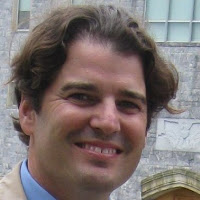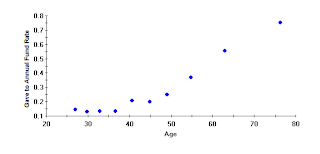As much as my analytic brain would love to be able to
classify the world into black and white binaries, sometimes this division is
just not possible. Such is the case with fundraising. As important as prospect
and donor research are, just knowing which prospects are statistically most
likely to give to your institution does not mean that they will automatically
give the amount you predict, when you predict it. Other factors, such as the
relationship between the donor and institution and the way in which appeals and
touches are made, have a heavy impact on how much and how often a donor chooses
to give. My personal role in the fundraising spectrum has been on the analytics
side, helping customers build models identifying which prospects are most
likely to donate. This August, I was given an opportunity to learn about the
other half of the process during APRA’s Data Analytics Symposium.
The thing that resonated most with me was Penelope Burk’s
tenets of donor-centered fundraising. She says that donors want:
I. Prompt and meaningful acknowledgement for their
gift(s);
II. To know specifically where the money will go;
III. To be updated on the progress of projects they
donate to.
Let’s look at these in a little more detail, shall we?
Donors want to be thanked soon after their gift is received. This thank you should be personalized and delivered
in a way that’s meaningful to the contributor.
Donors want to know which fund, building, scholarship, or
project their money will be used for. Allocating donor dollars to a specific
project is helpful both for the donor and the institution they are donating to;
for example, when a gift officer is touching base with the donor, they can
focus on project-specific updates, rather than simply speaking to the value of
the institution overall.
Donors like
being updated on the projects they’ve donated to. They want to know how far
along a project is, an expected completion date, and when the project hits
major milestones. The key here is communication. The more you communicate with
a donor, the more involved and appreciated they feel, and the more likely they
are to give again. Most of all, donors want to be sure that their money is
making a difference.
One of the reasons that donor-centered fundraising has
become so important is that the climate of fundraising is changing. Rather than
giving smaller dollar amounts to a wide variety of institutions, donors are
trending towards whittling down the number of different institutions, but
increasing the dollar amounts given to each. For this reason, it is important
to acknowledge and update each individual donor to cultivate gifts.
I think one key take-away message of donor-centered
fundraising is exactly that: it’s donor-centered. The communication between
fundraiser and donor should be keyed in to the needs and expectations of the
donor on an individual level. Secondly, there should be lots of communication
(especially in the form of updates) between these two parties. If all of the
above criteria are met, the donor should have a good feeling about their gifts,
feel appreciated for giving, and continue to give.
-Caitlin Garrett, Statistical Analyst at Rapid Insight